 कम्प्यूटर की बुनियादी ज्ञान
कम्प्यूटर की बुनियादी ज्ञान
 माइक्रोसॉफ्ट विंडोज ऑपरेटिंग सिस्टम
माइक्रोसॉफ्ट विंडोज ऑपरेटिंग सिस्टम
 माइक्रोसॉफ्ट वर्ड
माइक्रोसॉफ्ट वर्ड
 माइक्रोसॉफ्ट एक्सेल
माइक्रोसॉफ्ट एक्सेल
 माइक्रोसॉफ्ट पॉवरपॉइंट
माइक्रोसॉफ्ट पॉवरपॉइंट
 माइक्रोसॉफ्ट एक्सेस
माइक्रोसॉफ्ट एक्सेस
 इंटरनेट और ई-मेल का प्रयोग
इंटरनेट और ई-मेल का प्रयोग
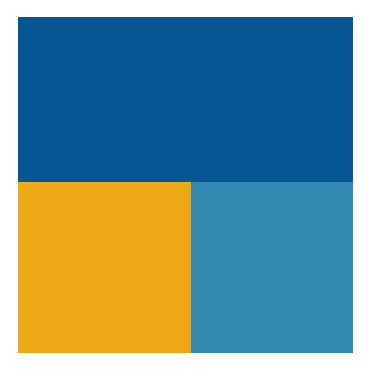 TallyPrime
TallyPrime
General Shortcuts
-
Ctrl + N : Create a new document
-
Ctrl + O : Open an existing document
-
Ctrl + S : Save the current document
-
Ctrl + W : Close the document
-
Ctrl + P : Print the document
-
Ctrl + Z : Undo the last action
-
Ctrl + Y : Redo the last action
-
Ctrl + X : Cut the selected text or object
-
Ctrl + C : Copy the selected text or object
-
Ctrl + V : Paste the copied or cut text or object
-
Ctrl + A : Select all content in the document
-
Ctrl + F : Open the navigation pane to find text
-
Ctrl + H : Open the "Find and Replace" dialog box
-
Ctrl + B : Apply bold formatting to the selected text
-
Ctrl + I : Apply italic formatting to the selected text
-
Ctrl + U : Apply underline formatting to the selected text
Text Formatting
-
Ctrl + L : Align the text to the left
-
Ctrl + E : Center-align the text
-
Ctrl + R : Align the text to the right
-
Ctrl + J : Justify the text
-
Ctrl + M : Increase the left indent
-
Ctrl + Shift + M : Decrease the left indent
-
Ctrl + 1 : Single-line spacing
-
Ctrl + 2 : Double-line spacing
-
Ctrl + 5 : 1.5-line spacing
-
Ctrl + Shift + > : Increase font size
-
Ctrl + Shift + < : Decrease font size
-
Ctrl + D : Open the font formatting dialog box
-
Ctrl + Shift + A : Make text all caps
Navigation
-
Ctrl + Right Arrow : Move the cursor one word to the right
-
Ctrl + Left Arrow : Move the cursor one word to the left
-
Ctrl + Up Arrow : Move the cursor to the beginning of the previous paragraph
-
Ctrl + Down Arrow : Move the cursor to the beginning of the next paragraph
-
Ctrl + Home : Move the cursor to the beginning of the document
-
Ctrl + End : Move the cursor to the end of the document
-
Ctrl + Page Up : Move the cursor to the top of the previous page
-
Ctrl + Page Down : Move the cursor to the top of the next page
Working with Tables
-
Tab : Move to the next cell in a table
-
Shift + Tab : Move to the previous cell in a table
-
Alt + Home : Move to the first cell in a row
-
Alt + End : Move to the last cell in a row
-
Alt + Page Up : Move to the first cell in a column
-
Alt + Page Down : Move to the last cell in a column
-
Ctrl + Shift + Enter : Insert a line break in a table cell
Other Useful Shortcuts
-
Ctrl + K : Insert a hyperlink
-
Ctrl + Shift + F : Open the Font dialog box
-
Ctrl + Shift + P : Open the Paragraph dialog box
-
Ctrl + Shift + S : Apply styles
-
Ctrl + Shift + C : Copy formatting
-
Ctrl + Shift + V : Paste formatting
-
Ctrl + Enter : Insert a page break
-
Ctrl + Shift + N : Apply the Normal style
-
Ctrl + Spacebar : Remove all formatting from selected text
Editing Shortcuts
-
Ctrl + Backspace : Delete the word to the left of the cursor
-
Ctrl + Delete : Delete the word to the right of the cursor
-
Ctrl + Shift + L : Apply the bullet list format
-
Ctrl + Shift + N : Apply the Normal style to the selected text
-
Ctrl + Shift + > : Increase the font size of the selected text by one point
-
Ctrl + Shift + < : Decrease the font size of the selected text by one point
-
Ctrl + Shift + Spacebar : Insert a non-breaking space
-
Ctrl + Shift + Hyphen (-) : Insert a non-breaking hyphen
-
Ctrl + Hyphen (-) : Insert an en dash
-
Ctrl + Alt + Hyphen (-) : Insert an em dash
Working with Objects
-
Ctrl + Alt + Shift + S : Open the Styles task pane
-
Alt + F9 : Toggle display of field codes
-
F9 : Update selected fields
-
Shift + F9 : Toggle field display for the selected field
-
Ctrl + F9 : Insert an empty field
-
Alt + Shift + F9 : Run GOTOBUTTON or MACROBUTTON from the field that displays the field results
Reviewing and Proofing
-
Alt + Ctrl + M : Insert a comment
-
Ctrl + Alt + A : Show all comments
-
Ctrl + Shift + E : Toggle track changes on or off
-
Alt + Shift + C : Close the Reviewing Pane if it is open
-
Ctrl + Alt + I : Switch to Print Preview
-
F7 : Run the spelling and grammar check
Headers and Footers
-
Alt + Shift + D : Insert the current date
-
Alt + Shift + T : Insert the current time
-
Ctrl + F2 : Display the print preview area on the Print tab in the Backstage view
-
Alt + Ctrl + P : Switch to Print Layout View
-
Alt + Ctrl + O : Switch to Outline View
-
Alt + Ctrl + N : Switch to Draft View
Navigating the Ribbon
-
Alt : Display the access keys for the ribbon commands
-
Alt + F : Open the File tab
-
Alt + H : Open the Home tab
-
Alt + N : Open the Insert tab
-
Alt + G : Open the Design tab
-
Alt + P : Open the Layout tab
-
Alt + S : Open the References tab
-
Alt + M : Open the Mailings tab
-
Alt + R : Open the Review tab
-
Alt + W : Open the View tab
View and Zoom Shortcuts
-
Ctrl + Alt + S : Split the document window
-
Ctrl + Alt + Shift + S : Remove the document window split
-
Alt + Ctrl + Shift + Page Down : Switch to the next window
-
Alt + Ctrl + Shift + Page Up : Switch to the previous window
-
Alt + Ctrl + O : Switch to Outline View
-
Alt + Ctrl + P : Switch to Print Layout View
-
Alt + Ctrl + N : Switch to Draft View
-
Alt + W, Q : Open the Zoom dialog box
Advanced Editing and Formatting
-
Ctrl + Shift + F : Open the Font dialog box to change the font
-
Ctrl + Shift + P : Open the Font dialog box to change the font size
-
Ctrl + Shift + K : Format letters as small caps
-
Ctrl + Shift + D : Apply double underline formatting
-
Ctrl + Shift + W : Apply underline formatting to words but not spaces
-
Ctrl + Shift + H : Apply hidden text formatting
-
Ctrl + Shift + Q : Change the font to the Symbol font
-
Ctrl + Equal Sign (=) : Apply subscript formatting
-
Ctrl + Shift + Plus Sign (+) : Apply superscript formatting
-
Ctrl + Shift + * (Asterisk) : Show or hide non-printing characters
-
Ctrl + Alt + 1 : Apply Heading 1 style
-
Ctrl + Alt + 2 : Apply Heading 2 style
-
Ctrl + Alt + 3 : Apply Heading 3 style
Working with Sections and Breaks
-
Ctrl + Enter : Insert a page break
-
Ctrl + Shift + Enter : Insert a column break
-
Ctrl + Shift + F12 : Print the document
-
Ctrl + Alt + Minus Sign (-) : Insert an em dash
-
Ctrl + Alt + Period (.) : Insert an ellipsis
-
Ctrl + Alt + R : Insert a registered trademark symbol (®)
-
Ctrl + Alt + T : Insert a trademark symbol (™)
-
Ctrl + Alt + C : Insert a copyright symbol (©)
Outlining
-
Alt + Shift + Left Arrow : Promote a paragraph (move it up one level)
-
Alt + Shift + Right Arrow : Demote a paragraph (move it down one level)
-
Alt + Shift + Up Arrow : Move a selected paragraph up
-
Alt + Shift + Down Arrow : Move a selected paragraph down
-
Alt + Shift + Plus Sign (+) : Expand text under a heading
-
Alt + Shift + Minus Sign (-) : Collapse text under a heading
-
Alt + Shift + A : Expand or collapse all text or headings
-
Alt + Shift + L : Show the first line of body text or all text
Macros
-
Alt + F8 : Run a macro
-
Alt + F11 : Open the Visual Basic for Applications editor
-
Ctrl + Shift + F8 : Extend a selection or block (use with arrow keys)
-
Ctrl + Shift + F7 : Update linked information in a Word source document
-
Alt + F3 : Create a new Building Block entry (AutoText, etc.)
Special Symbols
-
Alt + Ctrl + T : Insert a trademark symbol (™)
-
Alt + Ctrl + C : Insert a copyright symbol (©)
-
Alt + Ctrl + R : Insert a registered trademark symbol (®)
-
Ctrl + Alt + . (Period) : Insert an ellipsis (…)
-
Alt + Shift + 5 : Insert a strikethrough (without using the Ribbon)
Navigating Long Documents
-
Ctrl + G : Go to a specific location in the document (page, section, line, bookmark, etc.)
-
Alt + Ctrl + Home : Set the Browse Object to something specific (tables, graphics, headings, etc.)
-
Alt + Ctrl + Page Down : Move to the next object of the type set in Browse Object
-
Alt + Ctrl + Page Up : Move to the previous object of the type set in Browse Object
-
Alt + Shift + 1 : Show all headings with the Heading 1 style
Special Functions
-
Shift + F3 : Change the case of the selected text (toggle between uppercase, lowercase, and title case)
-
Ctrl + F3 : Cut to the Spike (a special clipboard in Word that allows you to cut and paste multiple items)
-
Ctrl + Shift + F3 : Paste all items from the Spike
-
F4 : Repeat the last action
-
Alt + F7 : Find the next misspelled word or grammatical error
-
Shift + F7 : Open the thesaurus
Advanced Navigation
-
Ctrl + Shift + G : Open the Word Count dialog box
-
Shift + F5 : Move to the last change or revision (works across multiple sessions)
-
Ctrl + Shift + F5 : Set, go to, and edit bookmarks
-
Ctrl + Alt + Z : Cycle through the last four locations where the cursor was
-
F5 : Open the "Find and Replace" dialog box at the "Go To" tab
-
Alt + Ctrl + L : Insert a ListNum field
-
Shift + F8 : Shrink a selection (after expanding with F8)
Working with Fields
-
Ctrl + F11 : Lock a field
-
Ctrl + Shift + F11 : Unlock a field
-
Ctrl + F9 : Insert an empty field
-
Alt + F9 : Toggle field code display
-
Shift + F9 : Toggle field display for the selected field
-
Alt + Shift + F9 : Run GOTOBUTTON or MACROBUTTON from the field that displays the field results
Working with References and Footnotes
-
Alt + Ctrl + F : Insert a footnote
-
Alt + Ctrl + D : Insert an endnote
-
Alt + Shift + O : Mark a table of contents entry
-
Alt + Shift + I : Mark an index entry
-
Alt + Shift + X : Mark a citation
Mail Merge
-
Alt + Shift + K : Preview a mail merge
-
Alt + Shift + E : Edit a mail merge document
-
Alt + Shift + N : Merge the document
-
Alt + Shift + M : Print the merged document
-
Alt + Shift + F : Insert a merge field
Document Formatting
-
Ctrl + Shift + C : Copy the formatting of selected text
-
Ctrl + Shift + V : Paste the formatting
-
Ctrl + Shift + A : Format text in all caps
-
Ctrl + Shift + = : Apply subscript formatting (the selected text will be slightly below the line)
-
Ctrl + Shift + - : Apply superscript formatting (the selected text will be slightly above the line)
-
Ctrl + Shift + Spacebar : Insert a non-breaking space
-
Ctrl + Shift + Hyphen (-) : Insert a non-breaking hyphen
Viewing Shortcuts
-
Alt + Ctrl + I : Switch in and out of Print Preview
-
Alt + Ctrl + P : Switch to Print Layout View
-
Alt + Ctrl + O : Switch to Outline View
-
Alt + Ctrl + N : Switch to Draft View
-
Alt + Shift + P : Insert the current page number in a header or footer
-
Alt + Shift + R : Copy the header or footer used in the previous section of the document
Advanced Selection
-
F8 : Start selection mode (press once to start, then use arrow keys to select text)
-
F8, then F8 : Select the current word
-
F8, F8, F8 : Select the current sentence
-
F8, F8, F8, F8 : Select the current paragraph
-
F8, F8, F8, F8, F8 : Select the entire document
-
Ctrl + F8 : Resize the document window
-
Shift + F8 : Reduce the selection size (if you’ve used F8 to expand it)
Tables
-
Alt + Shift + Up Arrow : Move the selected row up
-
Alt + Shift + Down Arrow : Move the selected row down
-
Alt + Shift + Left Arrow : Move the selected cell to the left (merge with the previous cell)
-
Alt + Shift + Right Arrow : Move the selected cell to the right (merge with the next cell)
-
Ctrl + Shift + K : Format text as small caps
-
Ctrl + Shift + U : Remove underline formatting
-
Alt + Shift + F7 : Run the Thesaurus on the selected word
-
Alt + Shift + F10 : Display a menu or window for a Smart Tag (if one is present)
-
Shift + F10 : Display the shortcut menu (same as right-clicking)
Editing and Reviewing
-
Alt + Shift + F9 : Run a macro
-
Alt + Shift + F2 : Save the document (like Ctrl + S)
-
Alt + Shift + F1 : Go to the previous field
-
Alt + Shift + F4 : Exit Microsoft Word
-
Ctrl + Alt + F3 : Insert an AutoText entry
-
Ctrl + Alt + F4 : Close the current window without exiting Word
-
Alt + Ctrl + Period (.) : Insert an ellipsis
Formatting and Style
-
Ctrl + Shift + G : Open the Word Count dialog box
-
Ctrl + Shift + L : Apply the default bullet style
-
Ctrl + Shift + S : Apply a style to the selected text
-
Ctrl + Shift + N : Apply the Normal style
-
Ctrl + Shift + K : Format the text as small caps
-
Ctrl + Shift + = : Apply subscript formatting
-
Ctrl + = : Apply superscript formatting
Special Symbols and Characters
-
Ctrl + Alt + 1 : Apply Heading 1 style
-
Ctrl + Alt + 2 : Apply Heading 2 style
-
Ctrl + Alt + 3 : Apply Heading 3 style
-
Ctrl + Alt + C : Insert a copyright symbol (©)
-
Ctrl + Alt + R : Insert a registered trademark symbol (®)
-
Ctrl + Alt + T : Insert a trademark symbol (™)
-
Ctrl + Alt + - (Minus) : Insert an em dash
-
Ctrl + - (Hyphen) : Insert an en dash
-
Alt + Shift + 5 : Insert a strikethrough (useful if you don’t want to go through the Ribbon)
Macro and Automation
-
Alt + F11 : Open the Visual Basic for Applications (VBA) editor
-
Alt + Shift + F9 : Run a macro assigned to a button or a field in the document
-
Alt + F8 : Run a macro
-
Ctrl + Shift + F7 : Update linked information in a Word source document
Working with Graphics
-
Ctrl + Click : Select multiple graphics or objects
-
Shift + Click : Select a text range (from the current position to where you click)
-
Ctrl + Shift + G : Group selected graphics or objects
-
Ctrl + Shift + H : Ungroup selected graphics or objects
Templates and Styles
-
Ctrl + Shift + F6 : Switch between documents
-
Ctrl + Shift + F9 : Unlink a field (convert it to regular text)
-
Ctrl + Shift + F12 : Display the Print dialog box
-
Alt + Ctrl + Shift + S : Open the Styles pane
-
Ctrl + Shift + Q : Change the font to the Symbol font
