 कम्प्यूटर की बुनियादी ज्ञान
कम्प्यूटर की बुनियादी ज्ञान
 माइक्रोसॉफ्ट विंडोज ऑपरेटिंग सिस्टम
माइक्रोसॉफ्ट विंडोज ऑपरेटिंग सिस्टम
 माइक्रोसॉफ्ट वर्ड
माइक्रोसॉफ्ट वर्ड
 माइक्रोसॉफ्ट एक्सेल
माइक्रोसॉफ्ट एक्सेल
 माइक्रोसॉफ्ट पॉवरपॉइंट
माइक्रोसॉफ्ट पॉवरपॉइंट
 माइक्रोसॉफ्ट एक्सेस
माइक्रोसॉफ्ट एक्सेस
 इंटरनेट और ई-मेल का प्रयोग
इंटरनेट और ई-मेल का प्रयोग
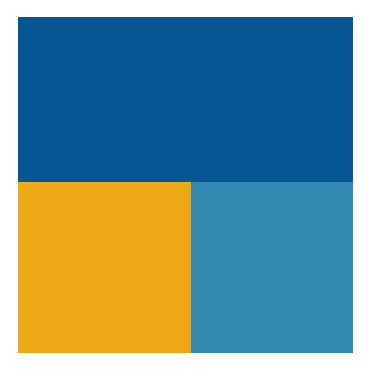 TallyPrime
TallyPrime
General Shortcuts
-
Ctrl + N: Create a new presentation.
-
Ctrl + O: Open an existing presentation.
-
Ctrl + S: Save the presentation.
-
F12 or Alt + F + A: Save As.
-
Ctrl + P: Print the presentation.
-
Ctrl + W: Close the presentation.
-
Ctrl + Q: Quit PowerPoint.
Navigation Shortcuts
-
Ctrl + M: Insert a new slide.
-
Ctrl + Shift + D: Duplicate the current slide.
-
Ctrl + Up/Down Arrow: Move slide up or down in the slide pane.
-
Page Up/Page Down: Navigate to the previous/next slide.
Slide Show Shortcuts
-
F5: Start the slideshow from the beginning.
-
Shift + F5: Start the slideshow from the current slide.
-
Esc: End the slideshow.
-
B: Display a black screen during a presentation.
-
W: Display a white screen during a presentation.
-
N orRight Arrow orSpace: Move to the next slide.
-
P orLeft Arrow orBackspace: Move to the previous slide.
Editing and Formatting Shortcuts
-
Ctrl + X: Cut.
-
Ctrl + C: Copy.
-
Ctrl + V: Paste.
-
Ctrl + Z: Undo.
-
Ctrl + Y: Redo.
-
Ctrl + A: Select all objects on the slide.
-
Ctrl + D: Duplicate the selected object.
-
Delete: Delete the selected object.
-
Ctrl + G: Group selected objects.
-
Ctrl + Shift + G: Ungroup selected objects.
-
Ctrl + B: Bold text.
-
Ctrl + I: Italic text.
-
Ctrl + U: Underline text.
-
Ctrl + E: Center align text.
-
Ctrl + L: Left align text.
-
Ctrl + R: Right align text.
View and Layout Shortcuts
-
Alt + W + L: Switch to Slide Sorter view.
-
Alt + W + I: Switch to Slide Master view.
-
Alt + W + G: Switch to Normal view.
-
Alt + W + Q: Zoom in/out.
Selection and Navigation
-
Tab: Select the next object on a slide.
-
Shift + Tab: Select the previous object on a slide.
-
Ctrl + Up/Down Arrow: Move a slide up or down in the slide order.
-
Ctrl + Shift + Up/Down Arrow: Move a slide to the top/bottom of the list.
-
Ctrl + F: Find text or other content in the presentation.
-
Ctrl + H: Find and replace text.
Object Formatting
-
Ctrl + K: Insert a hyperlink.
-
Ctrl + Shift + F: Open the Font dialog box to change the font type, size, or effects.
-
Ctrl + Shift + P: Change the font size.
-
Ctrl + Shift + C: Copy formatting of selected object.
-
Ctrl + Shift + V: Paste the formatting of copied object.
Aligning Objects
-
Alt + Shift + Left Arrow: Send the selected object backward.
-
Alt + Shift + Right Arrow: Bring the selected object forward.
-
Ctrl + Shift + Arrow Key: Resize an object while maintaining its proportions.
-
Alt + Shift + T: Insert the current time.
-
Alt + Shift + D: Insert the current date.
Slide Show Control
-
Ctrl + L: Turn on the laser pointer during a slideshow.
-
Ctrl + H: Hide the pointer and navigation button in a slide show.
-
Ctrl + P: Use a pen tool to mark slides during a slide show.
-
E: Erase annotations made with the pen tool during the slide show.
Drawing and Shape Tools
-
Shift + Drag: Constrain object movement to horizontal, vertical, or 45-degree angles.
-
Alt + Drag: Move objects in small increments.
-
Ctrl + Drag: Duplicate the selected object while dragging.
-
Shift + Click: Select multiple objects at once.
Working with SmartArt & Diagrams
-
Ctrl + Shift + G: Ungroup SmartArt elements.
-
Ctrl + G: Group SmartArt elements or other objects.
-
Alt + N + M: Insert a SmartArt graphic.
Gridlines, Guides, and Rulers
-
Alt + F9: Show or hide guides.
-
Shift + F9: Show or hide gridlines.
-
Alt + Shift + F9: Show or hide the ruler.
File and Save Commands
-
Alt + F2: Open the Save As dialog box.
-
Alt + Shift + F2: Save the presentation quickly.
Media Shortcuts (Audio/Video)
-
Alt + J + D: Play a video in a slide.
-
Alt + J + D + P: Pause a video.
-
Alt + J + D + L: Rewind the video.
-
Ctrl + Shift + Down Arrow: Decrease volume (while playing media).
-
Ctrl + Shift + Up Arrow: Increase volume (while playing media).
-
Ctrl + Alt + Shift + S: Start media playback.
Animations and Transitions
]
-
Alt + A + A: Open the Animations tab.
-
Alt + A + P: Preview animation effects.
-
Alt + A + N: Add an animation to the selected object.
-
Alt + A + T: Open the Transition tab.
-
Alt + A + D: Apply transition to the current slide.
-
Alt + A + D + Enter: Apply transition to all slides.
-
Alt + A + S: Change the animation start option (On Click, With Previous, After Previous).
Advanced Slide Show Navigation
-
Ctrl + T: Display the taskbar during a slideshow.
-
Ctrl + U: Hide the mouse cursor during a slideshow.
-
Ctrl + A: Show or hide the cursor pointer during a slide show.
-
Shift + F10: Display the right-click context menu during a slideshow.
-
Ctrl + Shift + F5: Resume a slideshow from the current slide after a break.
Working with Master Slides
-
Alt + W + M: Switch to Slide Master view.
-
Ctrl + Shift + M: Switch back to Normal view from Slide Master view.
-
Alt + W + Q: Zoom dialog box (for adjusting slide size while working with master slides).
Comments and Collaboration
-
Ctrl + Shift + K: Add a new comment.
-
Alt + R + C: Show or hide comments.
-
Alt + R + M: Show or hide markup (track changes).
-
Ctrl + F6: Switch between open presentations when multiple files are open.
Working with Tables
-
Ctrl + Tab: Navigate through cells in a table.
-
Shift + Arrow Key: Select multiple cells in a table.
-
Alt + Shift + Arrow Key: Merge table cells.
-
Ctrl + Enter: Move to the next cell in a table.
Clipboard History and Paste Options
-
Ctrl + Alt + V: Open Paste Special dialog.
-
Ctrl + Shift + C: Copy formatting of a selected text or object (useful for pasting styles without changing content).
-
Ctrl + Shift + V: Paste formatting from copied text or object.
Working with Hyperlinks
-
Ctrl + K: Insert a hyperlink.
-
Alt + Shift + K: Edit the hyperlink of a selected object or text.
-
Ctrl + Click: Open the hyperlink while editing the presentation.
Slide Design & Layout
-
Alt + G + L: Open the slide layout gallery.
-
Alt + G + T: Open the themes gallery.
-
Alt + G + C: Open the slide color scheme.
-
Alt + G + W: Apply a slide design to all slides.
Advanced Presentation Delivery
-
Ctrl + M: Jump directly to a specific slide by typing its number during the slideshow.
-
Ctrl + D: Display a hidden slide during a slideshow.
-
Ctrl + S: Open the "All Slides" dialog box to quickly navigate between slides.
-
Ctrl + E: Erase all ink on a slide (if you've drawn during the presentation).
Spell Check and Proofing
-
F7: Run the spell check.
-
Alt + R + S: Open the spelling and grammar check pane.
-
Alt + R + T: Open the thesaurus.
Managing File Properties and Security
-
Alt + F + I: Open the "Info" screen for file properties and version history.
-
Alt + F + E: Open the "Export" screen to create PDFs or videos.
-
Alt + F + P: Protect your presentation by adding a password.
Ribbon Navigation Shortcuts
-
Alt: Show KeyTips for commands on the ribbon.
-
Alt + H: Go to the Home tab.
-
Alt + N: Open the Insert tab.
-
Alt + G: Go to the Design tab.
-
Alt + S: Go to the Slide Show tab.
-
Alt + R: Open the Review tab.
-
Alt + W: Go to the View tab.
Customizing and Working with Quick Access Toolbar
-
Alt + 1, 2, 3 (and so on): Access Quick Access Toolbar commands (these can be customized).
-
Alt + F + T: Open PowerPoint Options (to customize ribbon, Quick Access Toolbar, and more).
Notes and Speaker View
-
Ctrl + Shift + H: Show or hide speaker notes during a presentation.
-
Alt + F5: Start a slide show in Presenter View.
-
Alt + N + H: Insert a new slide with the Notes layout.
Developer Tools (if enabled)
-
Alt + L + C: Open the Control Toolbox to insert ActiveX controls (Developer Tab).
-
Alt + L + M: Open the Macro dialog box to run or create a macro.
Quick Access to Common Dialog Boxes
-
Ctrl + T: Open the Font dialog box to change text formatting.
-
Ctrl + Shift + T: Reset text box formatting.
-
Ctrl + J: Justify the selected text.
Special Characters
-
Alt + 0176: Insert a degree (°) symbol.
-
Alt + 0151: Insert an em dash (—).
-
Alt + 0150: Insert an en dash (–).
Accessibility Shortcuts
-
Alt + Shift + C: Open the Check Accessibility pane.
-
Alt + Shift + G: Open the "Read Aloud" feature for accessibility (if enabled in newer versions).
Collaboration & Commenting
-
Ctrl + Alt + I: Turn on/turn off track changes (Review tab).
-
Ctrl + Shift + N: Move to the next comment.
-
Ctrl + Shift + P: Move to the previous comment.
